by FreightPrint
In this video I'll show you how to add a new driver or carrier to your FreightPrint account.
To do that, we need to go to the List of Carriers page. Get there from your dashboard by choosing Carriers from the menu on the left side of your dashboard, then clicking Carriers/Drivers. This takes you to the List of Carriers page, where you can add carriers and drivers. Now we're ready to begin.
Contents:
To add a new carrier or driver, click the green Add Carrier button on the upper left and fill out the information requested. You'll need to type in their address, then pick one from the auto-populated list that drops down, and make sure the phone number you enter is the driver's mobile phone number. That's important, and one of the reasons is later on there's an option to send loads directly to the driver's FreightPrint app that they downloaded and registered on their mobile phone. The moment you dispatch a load to the driver, it shows up on their registered app. That way, the driver doesn't have to type or scan anything to get their loads. So for that option to work, you need to enter the same phone number that the driver used when they downloaded and registered the FreightPrint app.
Upload their documents here. There's spots for insurance, W-9, FMCSA, and CDL, and a place for notes.
Under the notes box there are several boxes you can check or uncheck to manage communication, access, and auto scanning.
The first is Create Login for Carrier. Choose this if you want to create a login and password for that carrier or driver so they can access part of your dashboard but only see their loads. This is handy for carriers and drivers that get a lot of loads.
The Enable Text Messages option is to have the carrier or driver receive a text message each time their loads are dispatched and/or delivered.
Enable Email Messages is the same as above except instead of text, it's email.
Enable Auto Scan is the option I mentioned earlier. It allows your driver to automatically get their FreightPrint loads via the FreightPrint mobile app that they downloaded and registered on their phone. With Auto Scan, you dispatch loads to the driver and then their loads automatically show up in their registered FreightPrint app under View Loads. Auto Scan can save a lot of time. If this option is disabled, the driver must manually type or physically scan the FreightPrint of each of their loads to receive them or look them up.
The last option is Send Broadcast. Choose this option if you want to add the driver to your broadcast lists. For more information, see our broadcast video.
When you're done, click Save. This does several things: it creates a new driver or carrier for your account, adds them to your List of Carriers, and takes you to the List of Carriers page, where you'll see your new addition at the top.
Congrats! You've just added a new driver or carrier to your account.
Start Trial
Are you managing your logistics operations manually or using outdated and confusing software?
FreightPrint can help!
FreightPrint™ is an AI-powered logistics software built to boost your transportation and delivery operations
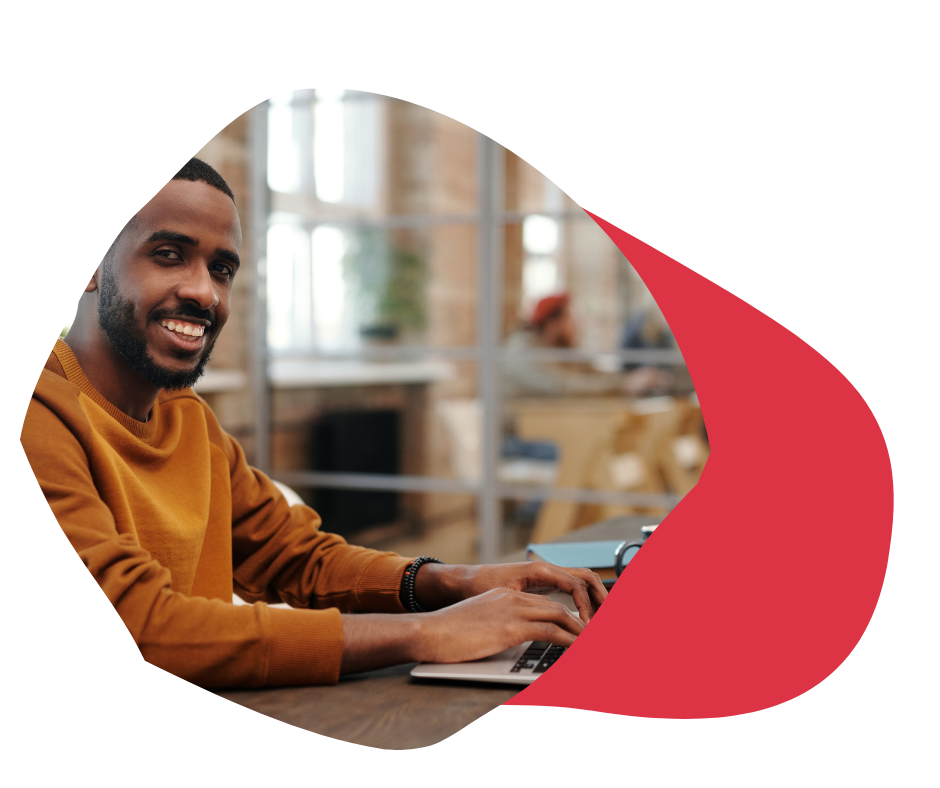
We know logistics is complicated and time-consuming.
Imagine delivering orders to your customers with consistency, accuracy and simplicity.
If you're looking to streamline your shipping and logistics operations, FreightPrint™ could help you a lot!
Read below to learn more about key features and benefits of FreightPrint™.
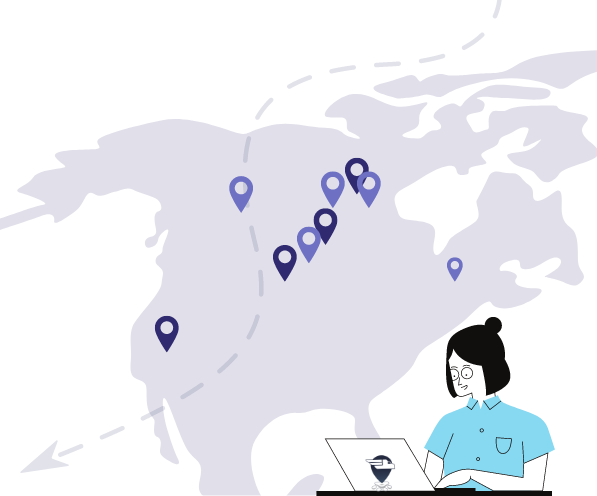
Imagine processing customer orders, automatically creating optimized routes, communicating with drivers and customers, all without spending any extra time.
▸ Dispatch Loads
Dispatch loads on the go or schedule to dispatch for a future date. Work with carriers, brokers, dispatchers and shippers all from one platform.
▸ Automated Routes
Pick multiple shipments and create routes instantly. Assign drop numbers, edit or remove stops without contacting the drivers.
▸ Driver Assignment
Assign a task or a route to a driver. Don't know who can do the delivery? Allow drivers to pick their loads, or broadcast loads to your carriers and have them bid on your loads.
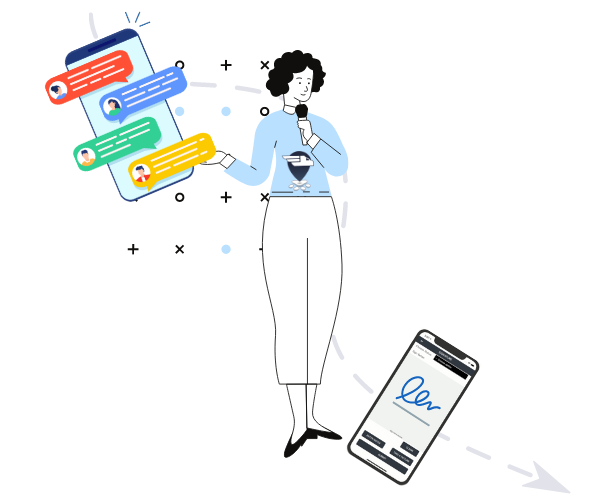
Free up your phone lines and staff, while meeting and exceeding your customers’ expectations. Spend your precious time closing more deals and going on vacation.
▸ Provide Shipment Tracking
While the FreightPrint™ app provides status updates and other useful information, it can also provide you with shipment tracking.
▸ Collect Signatures, Pictures and Notes
Create an audit trail of shipment statuses with timestamps and location stamps.Receive proof of delivery signature and pictures instantly.
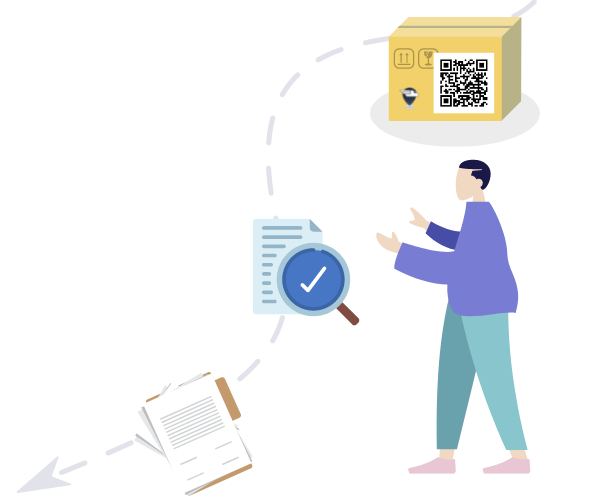
Create and design your own shipping documents. Create templates for your customers to match their specifications.
▸ Print Labels
Create, desigsn and print QR code labels. Add QR codes to your shipping documents and emails. Update shipments by simply scanning labels using your phone.
▸ Design and Customize Documents
Create and design your own shipping documents. Whether it's BOL, POD, rate confirmation or any other customized documents, our document creation tool can help you.
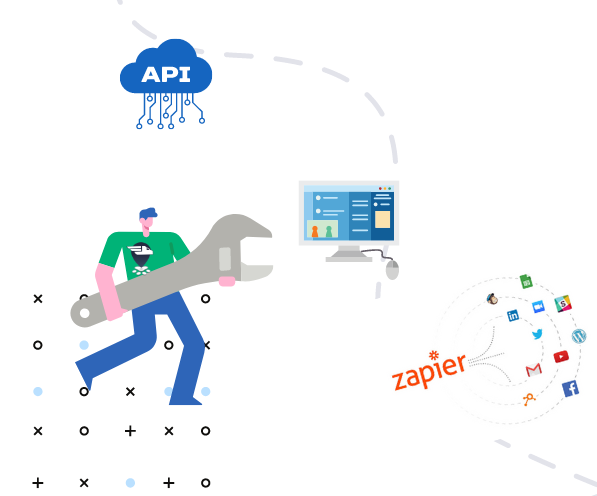
No software is built to perfectly fit everyone's needs, and that’s why we allow you to customize it. FreightPrint is flexible to serve your business needs.
▸ Use API and Automation
Create custom fields and custom checklists to ensure your team can track progress. Connect with SalesForce and OrderTime natively, integrate with your own in-house software using our API, or build automation with Zapier.
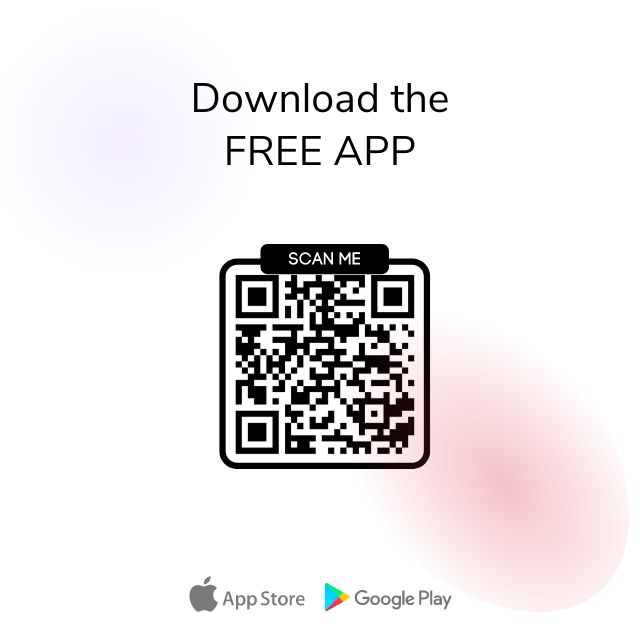
Download the free FreightPrint mobile app and start using it for free for 2 weeks. There is no need to enter your credit card details.
Request a Free Demo
We're here to assist you with your transportation software needs. Whether you are a small shipper or big transportation company, we'd be happy to give you a free demo of FreightPrint and answer your questions.
Imagine scaling your volume without exhausting your resources. Get trucking dispatch software to make it possible to do your logistics and trucking job well.
Read MoreWant to see if FreightPrint is a good fit for your needs? Whether you are curious about how the software works, or have specific questions about a feature, our product demo is a great way to get started.
Read More