by FreightPrint
Welcome! In this guide, we will walk you through the process of creating a new load in FreightPrint. This involves entering information in three key sections: Pickup, Delivery, and Shipment.
To get started, click the red New Load button located at the upper left corner of your dashboard. This will direct you to the Pickup Information page. Here, you can either type or select a previously saved pickup location, or add a new location if necessary. I will demonstrate how to add a new location shortly.
The process for adding new details, whether it’s a location, driver, or contact, follows a similar format. To add a new pickup location, simply click Add New Location, then fill in the name, address, phone number, and email associated with the pickup. You can also choose to allow text messages to be sent to the pickup number and decide if you want to save this location for future loads.
Next, select a date and time for delivery, provide driver instructions, and input the name of the driver or carrier assigned to the load. If you need to enter a new carrier or driver, just click Add New Carrier and complete the required fields. Should you be uncertain about the driver, you can select Undecided to keep the information private, or choose Broadcast to send it to your FreightPrint network. For further insights on broadcasting loads, be sure to check out our dedicated video.
After you've entered the delivery information, click Next to proceed to the Delivery Information section. Here, you can choose or add a delivery location, following the same steps you took for the pickup. Don't forget to enter the delivery instructions as well!
Once you have entered the delivery details, click Next to access the final section: Shipment Information. This is where you will input all remaining details, such as the PRO, BOL, or invoice number, any necessary document uploads, and shipment specifics including the weight, volume, or quantity.
Additionally, you can include estimated time and distance, carrier equipment type, and set up custom fields in your shipping information template. To learn more about customizing these dropdown menus, check out our video tutorial on adding custom fields.
In this section, you’ll also find options for managing billing contacts. To add a new billing contact, follow the same procedure as before for entering new information. If you’ve set up any custom fields, they will appear here as well.
If you haven't created custom fields, you'll see an option labeled Auto Invoicing. Check this box if you would like FreightPrint to automatically generate and send an invoice once the load is delivered. If you prefer to handle invoicing manually, leave this option unchecked.
After filling in all the required information about your load, it’s time to make it official. You have two options: click the Create Load button to finalize the load, or if you wish to dispatch the load to a driver simultaneously, select the Create & Dispatch Now button. Choose the option that best suits your needs.
Congratulations! You have successfully created a new load in FreightPrint. Your new load will now appear at the top of your dashboard, ready for your management.
By following these steps, you can efficiently manage your freight logistics and ensure smooth operations within the FreightPrint platform.
For more tips and tutorials on using FreightPrint effectively, be sure to explore our other resources!
Start Trial
Are you still wrestling with manual logistics operations or relying on outdated software that leaves you confused? Look no further!
FreightPrint is here to revolutionize your logistics process!
FreightPrint™ is a cutting-edge, AI-driven logistics software designed to enhance your transportation and delivery services.
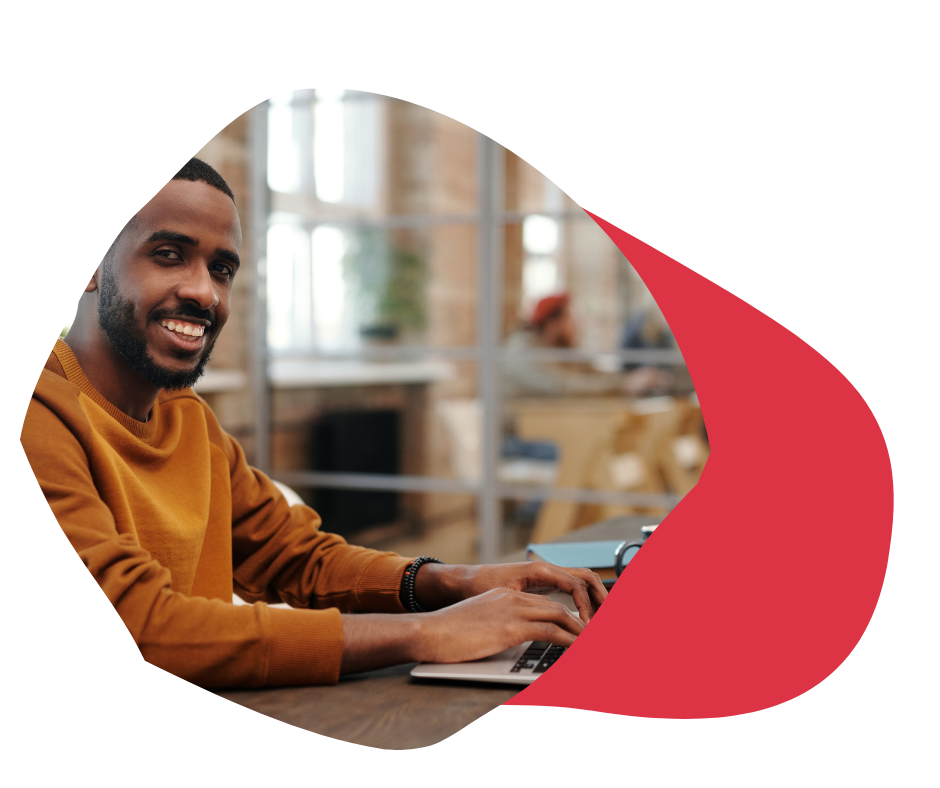
We understand that managing logistics is both daunting and time-consuming. Picture this: delivering orders with unmatched consistency, precision, and ease.
If you want to streamline your shipping and logistics operations, FreightPrint™ is your perfect partner!
Read on to discover the key features and unparalleled benefits of using FreightPrint™.
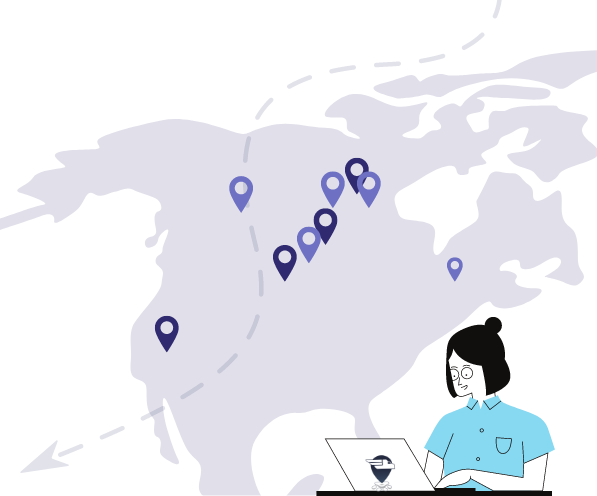
Imagine effortlessly processing customer orders, creating optimized routes automatically, and maintaining seamless communication with drivers and clients—all without wasting precious time.
▸ Efficient Load Dispatching
Dispatch loads on the move or pre-schedule them for future dates. Collaborate with carriers, brokers, and dispatchers from a single interface.
▸ Automated Routing
Select multiple shipments and generate routes instantly. Assign drop numbers and modify stops with a simple click, all without needing to contact your drivers.
▸ Smart Driver Assignment
Assign tasks or routes to specific drivers with ease. Unsure who is available? Let drivers select their loads or broadcast them to your network of carriers.
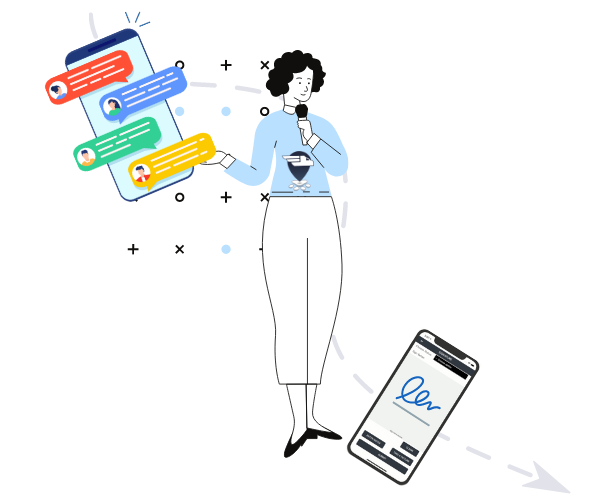
Free up phone lines and alleviate staff workloads while you consistently meet and exceed customer expectations. Spend your valuable time closing sales and enjoying well-deserved vacations.
▸ Real-Time Shipment Tracking
FreightPrint™ ensures clients receive timely status updates along with direct shipment tracking features.
▸ Collect Electronic Proof of Delivery
Generate an audit trail with detailed timestamps and locations. Instantly receive signatures and photographs as proof of delivery, enhancing customer trust.
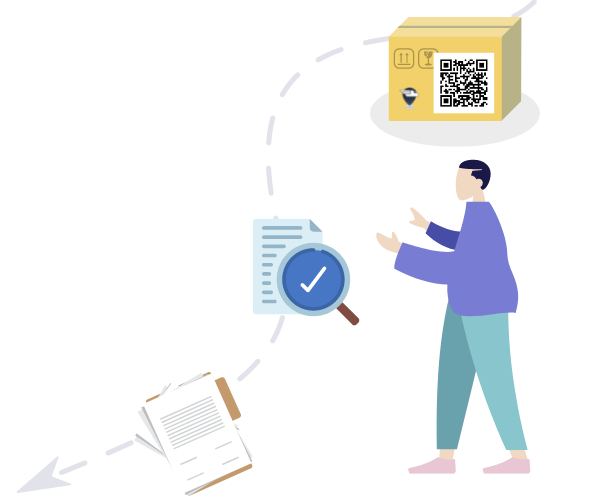
Create and customize shipping documents tailored to your clients' specifications.
▸ Label Printing
Design and print QR code labels effortlessly. Pair QR codes with your shipping documents to enhance tracking—just scan with your smartphone to update shipments effortlessly.
▸ Custom Document Creation
Whether it’s BOL, POD, or any other custom format, our document creation tool empowers you to design documents that fit your business needs.
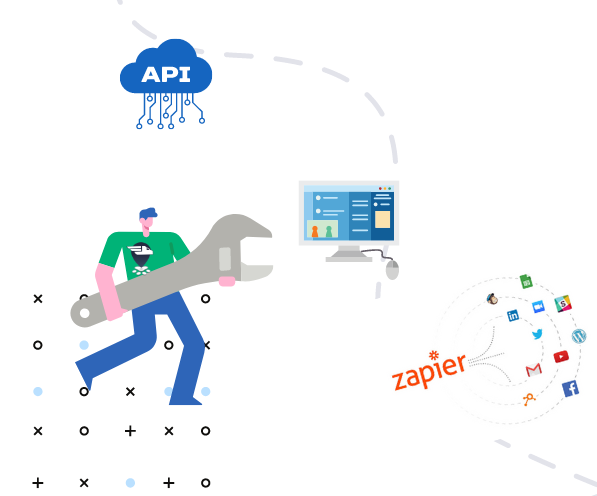
No single software solution fits every business perfectly, which is why FreightPrint allows extensive customization per your specific requirements.
▸ Utilize API and Automation
Set custom fields to track project progress seamlessly. Connect with platforms like SalesForce or OrderTime through native integrations, or customize your experience with our API and automation tools via Zapier.
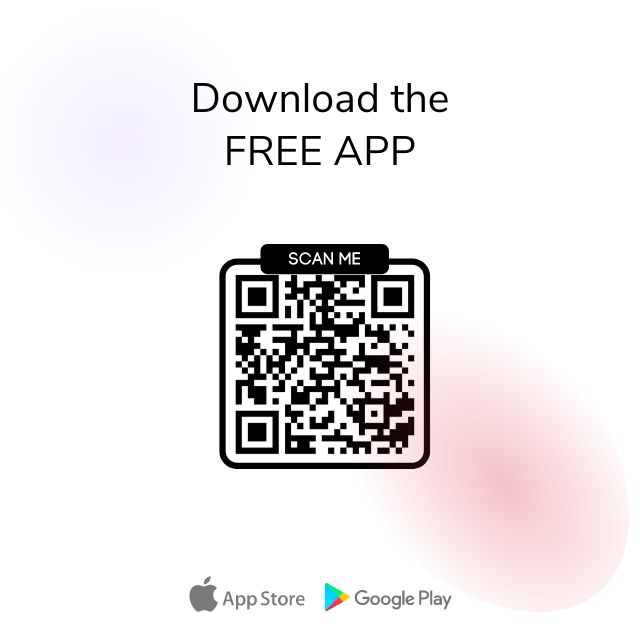
Download the FreightPrint mobile app now and enjoy a free 2-week trial—no credit card required!
Request a Free Demo
Our team is ready to assist you with any transportation software inquiries. Whether you’re a small shipper or a large transportation firm, we’d be thrilled to provide a free demo of FreightPrint and address all your questions.
Are you in the materials delivery business? Does keeping track on deliveries while using a fleet of contractors drive you nuts?
Read MoreWant to see if FreightPrint is a good fit for your needs? Whether you are curious about how the software works, or have specific questions about a feature, our product demo is a great way to get started.
Read More